Turn Your Filing Cabinet into A Searchable Digital Archive
- Steffen Gorgas

- Aug 14
- 6 min read
Updated: Aug 19

Every week, businesses waste hours searching for paper documents, re-keying data, and routing forms for approval. Paper slows down decision-making, increases compliance risks, and takes up expensive office space. But it doesn’t have to be this way.
Why Go Digital?
If your teams rely on paper you'll be all too familiar with the challenges surrounding paper documents. Going Digital has many benefits:
Time savings – quick retrieval instead of manual searching.
Cost reduction – less storage space, fewer printing costs.
Compliance – meet industry regulations by keeping secure, traceable records.
Disaster recovery – never lose a file to fire, flood, or misplaced folders.
Basic Manual Scanning and its drawbacks
Perhaps you already scan paper documents into digital archives and use the existing copier or scanner functionality. What would that look like?
You scan the pages of each individual document using your office scanner or copier to a network folder.
You then use your computer to navigate to the folder the document was scanned to.
You rename the document using the information you have on this document. You save it in another folder or subfolder, to ultimately make it easier to find when needed.
Should you ever need the document again, you navigate through the folders it is saved in and use the file name as a way to identify it.
Automated Scanning and Indexing
Scan a batch of documents
The system then automatically
Splits the batch
Creates a text searchable file
Renames the file with document specific information (e.g. Date, invoice, order or case number)
Routes it into the correct location
Depending on the number of documents you process automating this could save you hours every day. We have customers who achieved this level of ROI.
What's the Process in more detail?
How do you digitise paper documents for your business? How do you scan documents and extract information automatically? The process breaks down into the following steps:
Scan & Capture – Use a dedicated scanner or your office photocopier to to create a digital image.
Extract Key Information – OCR (Optical Character Recognition) turns the image into text. Using a variety of methods the text is then searched for key bits of information (names, dates, invoice numbers) that are extracted.
Split batch-scanned documents - OCR technology can be configured to split batches of documents into individual ones buy using either a barcode or a key phrase to detect a new logical document and then split.
Tag & Classify – Those key bits of information can be used to classify and automatically label documents so they’re easy to find later.
Rename & Route – Finally the files are renamed according to their content and sent to the right person, system or folder.
Real-World Applications
There are many examples of where digitising paper documents :
Invoices → scanned, data extracted, automatically routed to accounts payable.
Contracts → searchable archive for quick retrieval during audits.
HR Records → tagged by employee name and department for compliance.
Mailroom → Incoming mail is batch scanned and digitally routed to the correct recipient or case file. Working remotely when your business is still receives physical post becomes an option.
How do you chose the right solution?
For common document types, such as invoices, you will find cost-effective, off-the-shelve solutions. Invoice solutions often come with connectors to modern bookkeeping and accounting software.
If your documents types are more niche or specific to your own organisation you require a custom setup. First you decide if a cloud or on-premise solution is most appropriate. A server in your office, can sometimes be cheaper to run and provide with more control over where documents are stored. One vendor of leading, server-based document capture solution is Tungsten Automation. Tungsten Autostore is a well established platform for designing powerful and scalable document capture workflows. Autostore integrates with most popular scanners and copiers and offers connectors to all leading document management and ERP solutions.
For many scenarios, though, a cloud solution can be cost-effective to build, license and host.
Microsoft, for example, offers a host of cloud technologies, such as Power Automate, Syntex and Logic Apps. Those cloud services are primarily billed on a utility bases - you pay what you use.
A Real-World Example:
MD at Idem Safety Switches: "Betasoft designed and implemented a comprehensive auto-archiving system for Idem Safety Switches Ltd. Our production records include data that must be stored and traceable for > 10 years, especially for supporting explosive atmosphere (EX) products. The Betasoft system identifies the “job pack” from the original sales reference, sorts, files, makes searchable all the associated documents, especially any references to EX products that can be identified for external audit purposes. The speed at which the system processes and archives our records is incredible and has helped us dramatically reduce our archiving backlog. The search-ability of the archive enables super-fast job lookup and the accuracy of the scan is > 99.99% (measured by how many rejected or “re-scans” we have had. Overall, an excellent experience and highly recommended."
Conclusion
Going paperless isn’t about technology — it’s about freeing your team to focus on higher-value work. The sooner you digitise, the sooner you’ll see improvements to decision-making workflows, lower costs, and less frustration.
Still unsure? Here are some common Questions and Answers:
Q: What technology do I need to go paperless?
A: At the very least you require a scanner to digitise paper documents and then copy the files to a folder on a computer or network. You can use a dedicated scanner or your office copier or multi-function device. If you need the resulting documents to be text-searchable you require some form of OCR (Optical Character Recognition) software. Most OCR software packages will turn the digital image into a PDF document with a text layer, which allows you to copy and paste and search for text within.
If you scan more than a handful of documents a day, this process can quickly become onerous and time consuming. In this case, software that automates the capture and OCR of the scanned images will look a good investment and deliver an ROI. To determine the most suitable solution for your needs you need to ask yourself the following questions:
Do I want to use a computer or server in the office to to do all this work or use cloud services and storage?
Do your paper volumes justify the outlay on a more automated solution?
Do you want to scan to folders or more functional systems like a document management system or even a CRM?
Do you want information contained within the document be used to automatically rename and route the digital copies?
With answers to those questions you can start looking for solutions!
Q: Do we need to invest in a scanner?
A: Not if your office already has a copier or multi-function printer with a document feeder. Otherwise you will need to invest in a scanner or multi-function printer that can scan to a network location.
Q: How do I create a digital filing cabinet?
A: To answer this question you need to decide what sort of information or documents you wish to organise in a digital filing cabinet. Then you work out how many digital files you are likely to need. For small numbers of containers you can use Microsoft Teams. Create a Team as many channels as you need files. It's easy to save documents and emails into a Teams Channel.
If you are likely to require more than just 10 to 20 digital files you should look at software which helps you organise 100s or 1,000s of digital file containers. Betasoft SharePortals is one of those for users already using Microsoft 365.
Q: How do I transition my business to paperless operations?
A: First you should document your primary business processes and list all types of paper documents you use. Then you work out the processes around each of those documents, like: Who creates them? Who sees or uses them for their job? What information is contained in those paper documents? From there you work out a path to a more digital way of working! How do you convert paper to digital, or even better how do you avoid creating paper documents in the first place. Apply a digital-first approach to each process and document.
Ask suppliers and customers to email financial records. Say you wont accept printed/posted documents any longer.
Send financial documents as PDFs.
Stop printing.
Replace paper forms with electronic forms
Digitise paper you cannot avoid receiving and using and archive it in a digital archive
Contact us for some friendly advice.
Q: How can I automate business processes to reduce paper?
A: Utilise technologies already available to you, such as Microsoft 365. Microsoft 365 apps such as Power Automate, Teams, SharePoints, Forms and Planner are less well known and less frequently used. However, they offer building blocks for digital transformation and automation at a budget. If you don't have Microsoft 365 skills in-house find a local partner who will support you on this journey, at you pace and your budget.
Want to know more?


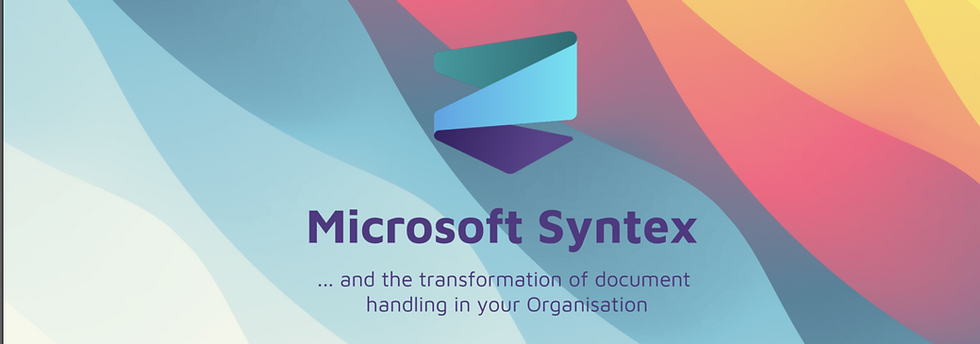

Comments